Wie können Sie sicherstellen, dass Sie die Newsletter "iNews" von Siemens Healthcare und Siemens Healthcare Diagnostics erreichen?
Wird unser Newsletter von Ihrem Provider oder Ihrem Mailprogramm als unerwünschte oder unbekannte E-Mail eingestuft, gehen Sie bitte wie folgt vor:
- Prüfen Sie, ob unser Newsletter automatisch in einen Ordner "Spam", "Junk E-Mail", "Unerwünschte Nachrichten" oder "Unbekannt" abgelegt wurde.
- Markieren Sie unseren Newsletter und stufen Sie diesen explizit als "Nicht-Spam" ein. Das ermöglicht ein Link oder Button mit dem Namen "Nicht als Spam behandeln" oder "Kein Spam". In Outlook lautet die Funktion "Absender zur Liste der sicheren Absender hinzufügen".
Das System merkt sich Ihre Entscheidung und wird unseren Newsletter "iNews" künftig als erwünscht behandeln.
Spamfilter überprüfen in der Regel die Absenderadresse der E-Mail. Ist diese nicht in Ihrem Adressbuch abgelegt, so wird die Nachricht in den entsprechenden Ordner für Spam oder unbekannte E-Mails verschoben.
Wenn Sie die E-Mailadresse inews.healthcare@siemens.com und dx-de-esb-inews.healthcare@siemens.com vorab in Ihrem E-Mailadressbuch aufnehmen, lässt der Spamfilter unsere Newsletter passieren. Ihr Adressbuch fungiert dann als "White List", eine Liste mit Absenderadressen, die als vertrauenswürdig einzustufen sind.
Outlook Instructions
Step 1
Highlight a message from the sender you would like to add to your safe senders list.
Step 2
From the Actions tab, Select the Junk E-Mail Option and then the Add Sender to Safe Senders List.
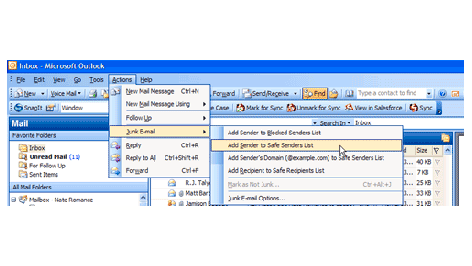
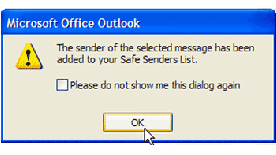
Step 3
Click on OK from the popup window.
Yahoo Instructions
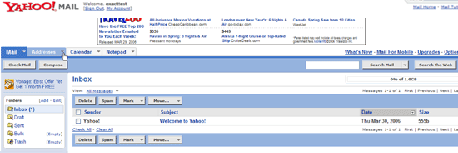
Step 1
Click on the Address dropdown menu located in the upper left corner of the mail screen.
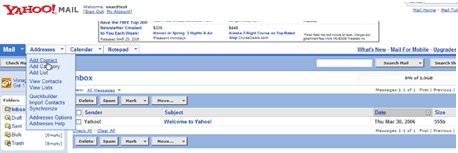
Step 2
Select Add Contact from the address dropdown menu.
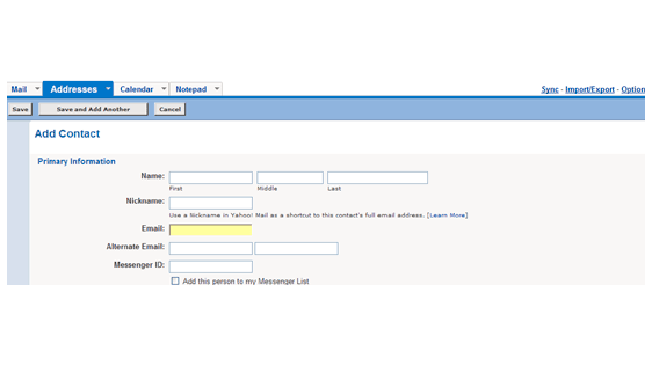
Step 3
Type the Email Address of the contact and click on Save Contact.
Gmail Instructions
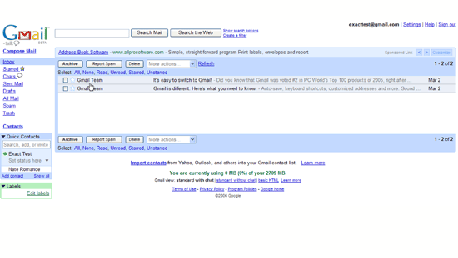
Step 1
Click on the Message from the sender you would like to add to your contacts list.
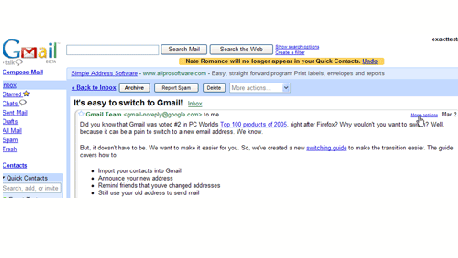
Step 2
Click on More Options in the upper right hand corner of the message.
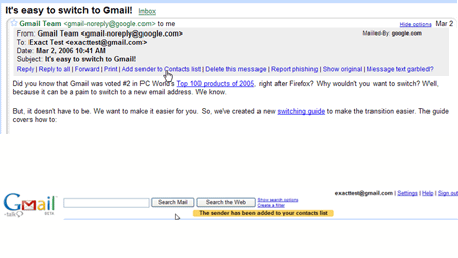
Step 3
Click on Add Sender to Contacts List in the header of the email.
Step 4
A confirmation message will be displayed above the email.
msn Hotmail Instructions
Step 1
Click on the Contacts tab from the mail screen.
Step 2
Click on the Safe List link on the left toolbar.
Step 3
Insert the Email Address of the contact for the safe list and click the Add button.
Juno (Netzero) Instructions
Step 1
From the mail screen, click on the Address Book tab.
Step 2
Insert the email address of the contact you would like to add and click on Quick Add.
EarthLink Instructions
Step 1
From the mail screen click on the Address Book link located on the left toolbar.
Step 2
Click on Add on the address book screen.
Step 3
Type the Email Address of the contact you would like to add to the address book and click on Save.
AOL 9.0 Instructions
Step 1
From the Mailbox Window, select the Mail Options dropdown menu in the upper right hand corner of the screen and select Address Book from the list.
Step 2
Click on the Add button in the lower right-hand corner of the Address Book pop-up window.
Step 3
Type the e-mail address of the new contact in the Screen Name field in the address card for new contact pop-up window.
AOL Webmail Instructions
Step 1
Click on the Addresses tab in the upper right corner of the Mailbox window.
Step 2
Click the New dropdown menu and select New Contact.
Step 3
Type the email address of the new contact in the Screen Name field and click the Save button.













