To prevent unwanted spam email, some Internet Service Providers (ISP's) block messages from senders whose email addresses are not in the recipient's Address Book or Safe Senders List.
To ensure Siemens Healthcare's emails reach you please add enews.healthcare@siemens.com to your Address Book or Safe Senders List.
To ensure Siemens Healthcare Diagnostics' emails reach you please add diagnostics.email.healthcare@siemens.com to your Address Book or Safe Senders List.
It should take only a few minutes. Please find below the instructions for the most commonly used ISP's. Please select your ISP.
Outlook Instructions
Step 1
Highlight a message from the sender you would like to add to your safe senders list.
Step 2
From the Actions tab, Select the Junk E-Mail Option and then the Add Sender to Safe Senders List.
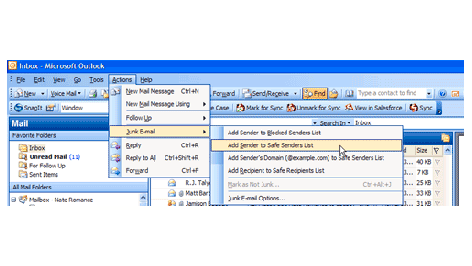
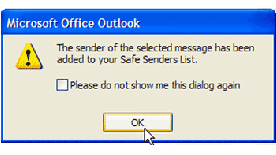
Step 3
Click on OK from the popup window.
Yahoo Instructions
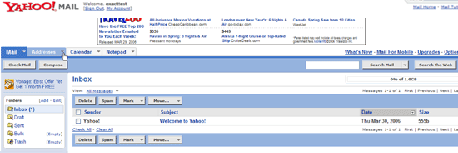
Step 1
Click on the Address dropdown menu located in the upper left corner of the mail screen.
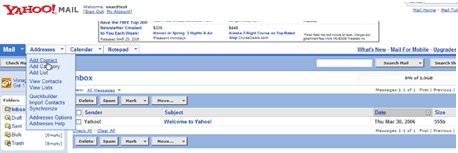
Step 2
Select Add Contact from the address dropdown menu.
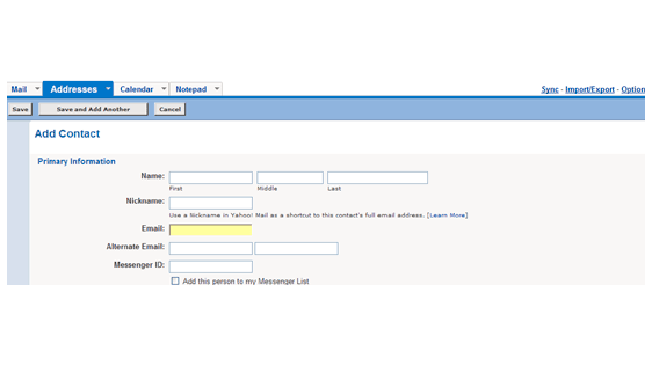
Step 3
Type the Email Address of the contact and click on Save Contact.
Gmail Instructions
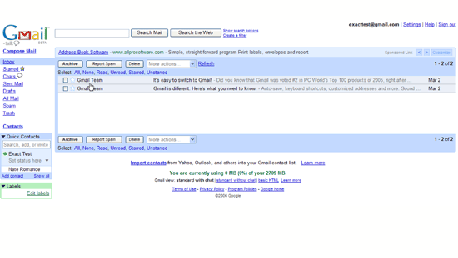
Step 1
Click on the Message from the sender you would like to add to your contacts list.
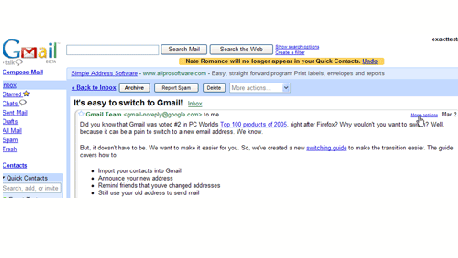
Step 2
Click on More Options in the upper right hand corner of the message.
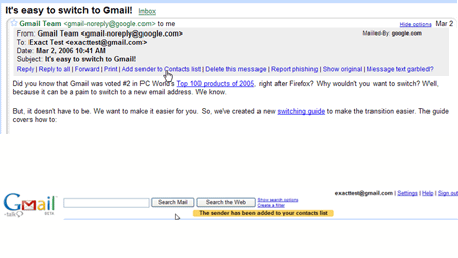
Step 3
Click on Add Sender to Contacts List in the header of the email.
Step 4
A confirmation message will be displayed above the email.
msn Hotmail Instructions
Step 1
Click on the Contacts tab from the mail screen.
Step 2
Click on the Safe List link on the left toolbar.
Step 3
Insert the Email Address of the contact for the safe list and click the Add button.
Juno (Netzero) Instructions
Step 1
From the mail screen, click on the Address Book tab.
Step 2
Insert the email address of the contact you would like to add and click on Quick Add.
EarthLink Instructions
Step 1
From the mail screen click on the Address Book link located on the left toolbar.
Step 2
Click on Add on the address book screen.
Step 3
Type the Email Address of the contact you would like to add to the address book and click on Save.
AOL 9.0 Instructions
Step 1
From the Mailbox Window, select the Mail Options dropdown menu in the upper right hand corner of the screen and select Address Book from the list.
Step 2
Click on the Add button in the lower right-hand corner of the Address Book pop-up window.
Step 3
Type the e-mail address of the new contact in the Screen Name field in the address card for new contact pop-up window.
AOL Webmail Instructions
Step 1
Click on the Addresses tab in the upper right corner of the Mailbox window.
Step 2
Click the New dropdown menu and select New Contact.
Step 3
Type the email address of the new contact in the Screen Name field and click the Save button.













